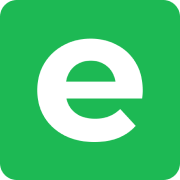Self-hosting Ente on Windows
While this setup was tested on Windows, the concepts are not OS-specific and will apply to any containerized deployment, including Linux and MacOS. If you are struggling with self-hosting, I recommend you read this guide.
The key differences are:
- Docker Desktop/Engine installation
- File path formatting for container volume mounts
- Startup service automation
Prerequisites
You will need Docker Desktop or Docker Engine. Follow the installation instructions for your system:
Architecture
To troubleshoot, you'll need an understanding of the components at play. Start by memorizing the diagram here (there will be a quiz): https://github.com/ente-io/ente/tree/main/server/README.md
We have four primary components:
- museum
- Ente service API
- Exposes port
8080, which you will use for connecting your desktop and mobile ente app
- postgres
- Database for users and indexing your photos
- Does not expose any ports
- Museum calls it directly via the
postgreshost, which will be resolved by the container DNS
- minio
- Object store for photos
- Minio exposes ports
9000(API port) and9001(web UI) - The UI is optional, but useful for verifying the contents of your bucket during initial setup
- web-ui
- Web app can be accessed without using the ente app
- Additionally provides support for shared albums and casting
- Optional
When you upload files, museum gives your client (app or browser) the credentials to upload directly to object store. This is a good design because it means your object store can live in s3, while your museum is hosted on your local machine, and your local machine will not be a bottleneck for large file uploads. The caveat is that the minio endpoint is only specified once (in museum.yaml), but used by both the museum and your client for uploads. This means that if you specify localhost:9000, it must be reachable by both the museum and your browser. However, museum is running in a container, so localhost is local to the container, not your Windows machine. We will tell museum to translate localhost to the Windows host using the following directive:
extra_hosts:
- localhost:host-gatewaySecrets
DO NOT store secrets in plaintext. Let Docker handle them for you. Docker secrets are only available to swarm services, so we will be deploying using docker stack instead of docker compose.
You will need 6 secrets stored in your favorite password manager (any will do, I use Apple Passwords):
pg_password: random passwordminio_user: random passwordminio_password: random passwordencryption_key: 32-char, base64hash_key: 64-char, base64jwt_secret: 32-char, base64, URL-safe
I generated the passwords using my password manager and the base64 values using bash:
openssl rand -base64 32openssl rand -base64 64openssl rand -base64 32 | tr '+/' '-_'
If you don't have access to a unix shell, you can find an equivalent powershell command.
For each key, store it as a docker secret:
"Kx7v..." | docker secret create encryption_key -Configuration
Postgres and minio require dedicated folders on your Windows machine that will be mounted inside their respective containers. These folders can live anywhere in your file system. My tree looks like this:
D:\
ente\
minio\
postgres\
museum.yaml
docker-compose.yamlThe minio and postgres folders start out empty. Copy the following configuration files to get started:
museum.yaml
internal:
admin: 1580559962386438 # This first user ID seems to be deterministic (but it may change in the future)
# Uncomment after registering the admin account to disable additional users:
# disable-registration: true
db:
host: postgres
port: 5432
name: ente_db
user: ente_db_user
s3:
are_local_buckets: true
b2-eu-cen:
endpoint: localhost:9000
# endpoint: http://192.168.1.42:9000 # Local IP of your machine, allows local network access
# endpoint: https://minio.mydomain.com # Custom domain
region: us-east-1
bucket: b2-eu-cen
apps:
public-albums: http://localhost:3002
# public-albums: http://192.168.1.42:3002
# public-albums: https://albums.mydomain.com
cast: http://localhost:3004
# cast: http://192.168.1.42:3004
# cast: https://cast.mydomain.comdocker-compose.yaml
secrets:
pg_password:
external: true
minio_user:
external: true
minio_password:
external: true
encryption_key:
external: true
hash_key:
external: true
jwt_secret:
external: true
services:
museum:
image: ghcr.io/ente-io/server
ports:
- 8080:8080
extra_hosts:
- localhost:host-gateway # Required if minio endpoint in `museum.yaml` is set to `localhost`
volumes:
- ./museum.yaml:/museum.yaml:ro
secrets:
- pg_password
- minio_user
- minio_password
- encryption_key
- hash_key
- jwt_secret
entrypoint: >
sh -c '
export ENTE_DB_PASSWORD=$$(cat /run/secrets/pg_password);
export ENTE_S3_B2_EU_CEN_KEY=$$(cat /run/secrets/minio_user | xargs); # Trim newline
export ENTE_S3_B2_EU_CEN_SECRET=$$(cat /run/secrets/minio_password | xargs); # Trim newline
export ENTE_KEY_ENCRYPTION=$$(cat /run/secrets/encryption_key);
export ENTE_KEY_HASH=$$(cat /run/secrets/hash_key);
export ENTE_JWT_SECRET=$$(cat /run/secrets/jwt_secret);
exec /museum
'
healthcheck:
test: ["CMD", "wget", "--quiet", "--tries=1", "--spider", "http://localhost:8080/ping"]
start_period: 120s # First time bootstrapping will take longer, so tell the container environment to ignore the first 120s of failed health checks.
web:
image: ghcr.io/ente-io/web
ports:
- 3000:3000 # Photos
- 3002:3002 # Albums
- 3004:3004 # Cast
- 3005:3005 # Share
- 3006:3006 # Embed
environment:
ENTE_API_ORIGIN: http://localhost:8080
# ENTE_API_ORIGIN: http://192.168.1.42:8080
# ENTE_API_ORIGIN: https://api.mydomain.com
ENTE_ALBUMS_ORIGIN: http://localhost:3002
# ENTE_ALBUMS_ORIGIN: http://192.168.1.42:3002
# ENTE_ALBUMS_ORIGIN: https://albums.mydomain.com
ENTE_PHOTOS_ORIGIN: http://localhost:3000
# ENTE_PHOTOS_ORIGIN: http://192.168.1.42:3000
# ENTE_PHOTOS_ORIGIN: https://photos.mydomain.com
healthcheck:
test: ["CMD", "curl", "-f", "http://localhost:3000"]
postgres:
image: postgres:15
volumes:
- ./postgres:/var/lib/postgresql/data
secrets:
- pg_password
environment:
POSTGRES_DB: ente_db
POSTGRES_USER: ente_db_user
entrypoint: >
sh -c '
export POSTGRES_PASSWORD=$$(cat /run/secrets/pg_password);
docker-entrypoint.sh postgres
'
healthcheck:
test: ["CMD", "pg_isready"]
start_period: 30s # Extended startup for first-time bootstrapping. Startup time will also increase as the database grows.
minio:
image: minio/minio:latest
ports:
- 9000:9000
- 9001:9001
volumes:
- ./minio:/data
secrets:
- minio_user
- minio_password
entrypoint: >
sh -c '
export MINIO_ROOT_USER=$$(cat /run/secrets/minio_user);
export MINIO_ROOT_PASSWORD=$$(cat /run/secrets/minio_password);
exec minio server /data --console-address :9001
'
healthcheck:
test: ["CMD", "curl", "-f", "http://localhost:9000/minio/health/live"]Modify the volume mappings for museum, postgres, and minio to target the corresponding locations on your Windows machine, using either relative or absolute path:
./relative/windows/path:/container/path/do/not/modifyD:/absolute/windows/path:/container/path/do/not/modify
Deployment
From the directory containing docker-compose.yaml run:
docker stack deploy -d -c docker-compose.yaml enteUse docker CLI or Docker Desktop UI to monitor container health and logs during startup. Containers may be recreated on startup while waiting for dependencies. This lack of dependency management is a limitation of docker swarm. Eventually, all containers should start up.
Post-installation
Follow https://ente.io/help/self-hosting/installation/post-install and enjoy the following tips:
- You can use the desktop app to register a new account. Click the login screen lock image 7 times and override the endpoint to
http://localhost:8080. - Your user email can be anything. No actual emails will be sent. The one-time code can be found in the museum container logs.
- I recommend using Docker Desktop UI to view logs and run container commands.
- On shutdown (
docker stack rm ente), docker will wait for postgres to terminate before deleting the default network. The startup command (docker stack deploy -d -c docker-compose.yaml ente) will fail until all resources are deleted. - Minio will not auto-create the bucket. I feel like museum should be doing this, but at the time of testing, this was not handled automatically. Additionally, if you don't allowlist CORS, your uploads will not complete. Run the following commands to fix both issues:
- In Docker Desktop, open the
ente_miniocontainer Exec tab, or run the following powershell command:docker exec -it $(docker ps -q -f name=ente_minio) sh - Log in, create the default bucket, and allowlist CORS:
printf '%s\n%s\n' "$(cat /run/secrets/minio_user)" "$(cat /run/secrets/minio_password)" | mc alias set admin http://localhost:9000 mc mb -p admin/b2-eu-cen mc admin config set admin api cors\_allow\_origin="\*" - Restart your minio container and you should be ready to upload!
- In Docker Desktop, open the
- In case you missed it, use the ente CLI to increase your storage limits: https://ente.io/help/self-hosting/administration/cli#step-4-increase-storage-and-account-validity
Next steps
Start ente automatically with Windows Task Scheduler. Create a basic task to run on login using
powershell.exewith the following flags:-WindowStyle Hidden -ExecutionPolicy Bypass -File "D:\ente\ente_deploy.ps1"Then add
ente_deploy.ps1to yourentedirectory:param( [string]$LogFile = "$PSScriptRoot\ente-deploy.log" ) function Log($msg) { "[$(Get-Date -Format 'yyyy-MM-dd HH:mm:ss')] $msg" | Add-Content $LogFile } do { $ok = try { docker node ls 2>$null } catch { $null } if ($ok) { break } Start-Sleep -Seconds 5 } while ($true) Set-Location $PSScriptRoot $output = docker stack deploy -d -c docker-compose.yaml ente 2>&1 $exitCode = $LASTEXITCODE if ($exitCode -ne 0) { Log $output exit $exitCode } exit 0- For non-Windows setups, find the recommended service manager for your OS (e.g.
systemd), and configure it to use the following startup command:cd /path/to/ente && docker stack deploy -c docker-compose.yaml ente
- For non-Windows setups, find the recommended service manager for your OS (e.g.
To expose ente on your local network or custom domain, update the three endpoints in
museum.yamlsand two ORIGIN values indocker-compose.yaml(if you want web support).- For custom domains, I use a Cloudflare tunnel. Cloudflare client comes with a reverse proxy.
- If you don't want to use a custom domain, but still want your ente service exposed publicly, Tailscale is a good choice. However, their "funnel" only routes to a single port, so you will need to set up your own reverse proxy. Caddy and Nginx are both great options which can be deployed as part of your existing
docker-compose.yaml. - If you just want to connect through a VPN, Tailscale is the ideal choice, no reverse proxy necessary.
Migrating your photos from a different service can be messy. Google Takeout did not get imported into ente correctly, so half my photos had the wrong creation time. I ended up using a custom powershell script to get the JSON metadata associated with each file into the correct format. Your import may work fine.
You're self-hosting, so you have to worry about replication! Be sure to periodically back up either your postgres+minio databases or photos export to local disk. See https://ente.io/help/self-hosting/administration/backup for recommendations.
- For example, my setup uses ente's continuous export and sync to an external drive, which is then uploaded daily to B2 using Kopia.
Troubleshooting tips
- Most errors will be network misconfigurations. Use your browser (or desktop app) developer tools console to see where a request is being sent. For example, if you're connecting from a different device or through a custom domain, and you see
localhost:8080domain being hit in the networking logs, you know you forgot to update the web UI'sENTE_API_ORIGINvalue. If your uploads aren't starting, yours3.b2-eu-cen.endpointmay be misconfigured. If your uploads are getting stuck at 97%, look for symptoms of a403and follow the CORS allowlist instructions. - Secrets are finicky when reading from files. You have to worry about trimming newlines and carriage returns. The configuration I shared should handle this, but if you see key authentication errors, you're in for a treat.
- If you have lots of disk I/O (like a large copy) happening in the background, Windows will prioritize the Windows process over containers. This means containers will be slow to start up and may be terminated on startup. Wait for the copy to finish or increase the container
healthcheck.start_period.