Your photos and associated memories aren't all the same. Some are personal, some are work-related, and some are…well, just screenshots. So why should your photo backup solution treat them all the same?
If you've ever tried to selectively back up specific albums from your iPhone using Apple Photos, you may have discovered that it is not possible to do so.
Apple Photos is deeply integrated into the iOS ecosystem and if iCloud Photos is enabled, your entire photo library gets synced, including screenshots, WhatsApp forwards, downloads etc. You cannot choose which albums to back up. You could use a convoluted way of using shared albums, but it is time-consuming and does not maintain original resolution.
This means unnecessary wastage of storage space and giving Apple complete control over all your photos whether you like it or not.
In comparison, Ente Photos offers full control. It lets you choose exactly which albums you want to back up, in just a few steps.
- Open the Ente Photos app on your iPhone.
- In Settings, choose "Backup" > "Backed up folders" and select the folders for backup.
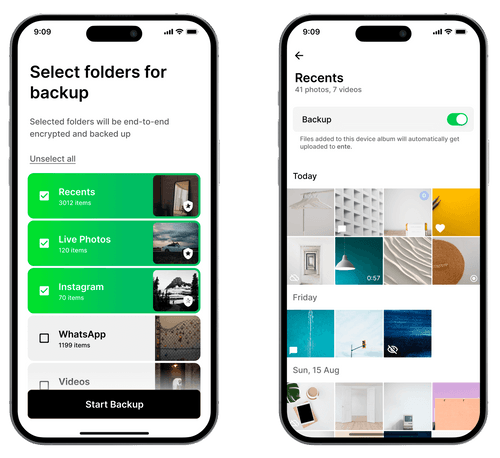
Alternatively, you could choose a folder from the "On device" section and enable backup.
That's it! The selected album is now end-to-end encrypted and backed up. So if you are looking for an alternative to Apple Photos, that gives you more control over your data, you might want to check out Ente Photos.
To summarize the differences,
| Feature | Apple Photos | Ente Photos |
|---|---|---|
| Selective album backup | No | Yes |
| End-to-End encryption | Only in ADP | Yes |
| Platform Independence | Apple-only | Works everywhere (Apple, Android, Web, Linux, Mac and Windows) |
Download Ente Photos and take back control of your memories - one album at a time.